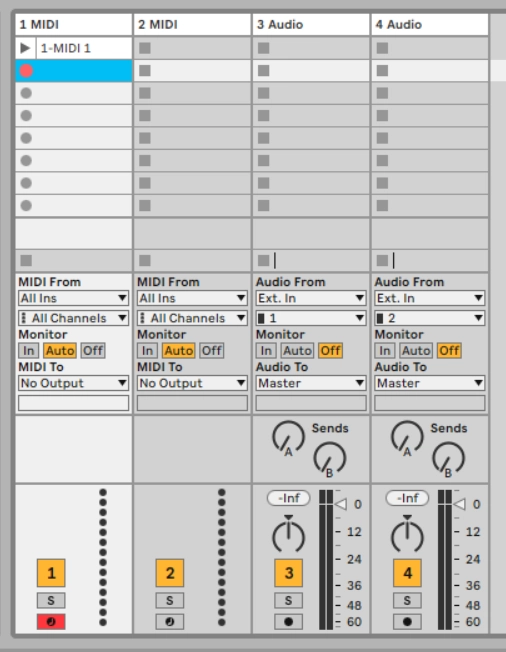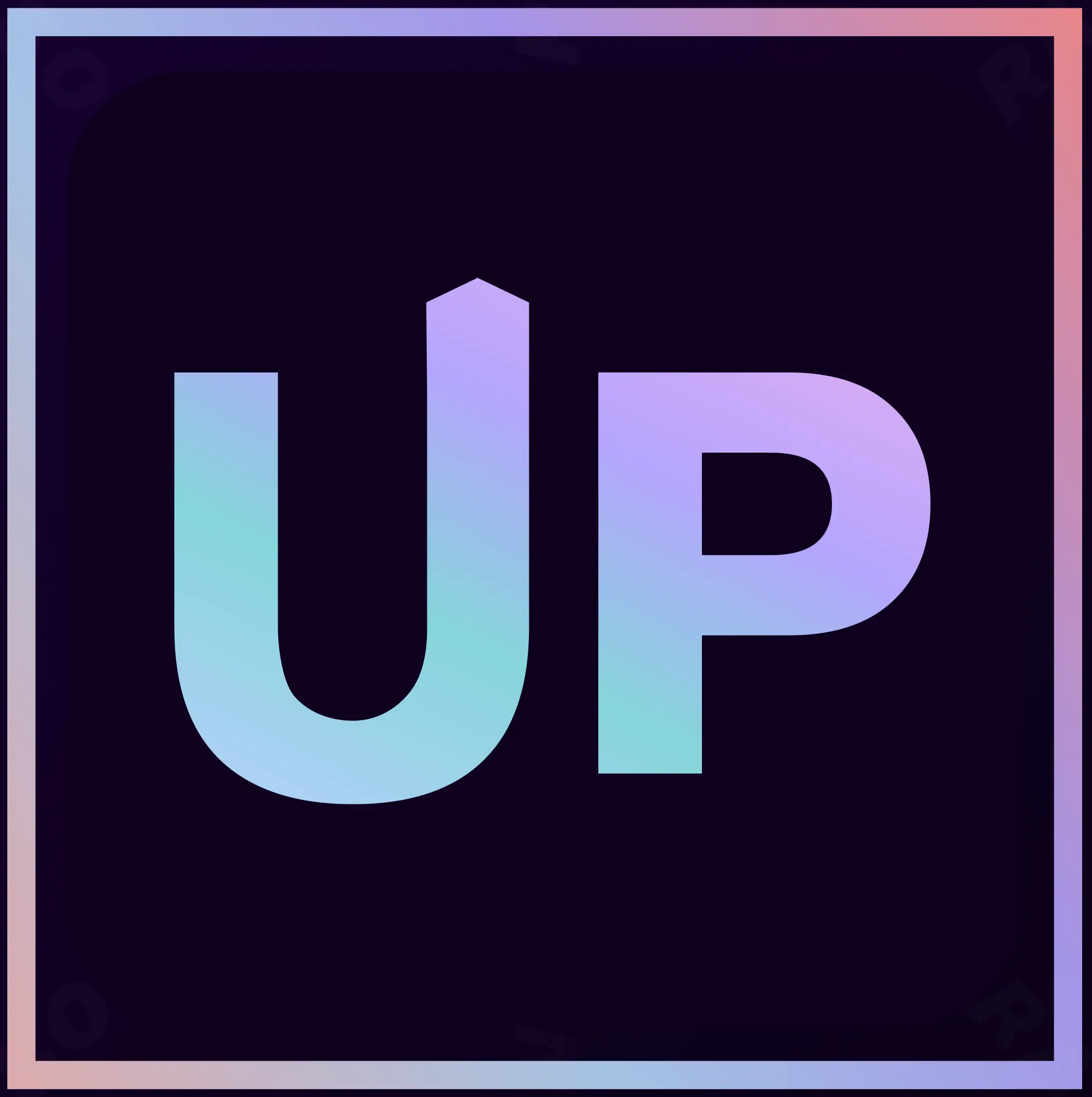What is a DAW?
DAW stands for Digital Audio Workstation. This term refers to audio software that musicians use to create music and edit audio files. You can compare it to a workshop where the essential tools are included in the package. You can always expand with more tools if you need them.
At first, all DAWs may seem overwhelming, especially if you're just starting with music. But even experienced users can struggle to remember all the features of a DAW. There are countless ways to manipulate sounds and advanced production techniques, so you could theoretically spend years learning everything. Regardless of which DAW you choose, the key is to take it one step at a time and keep using it until you start to get the hang of it—just like with an instrument.
The first thing you should consider is: "What do I want to use the DAW for?" If you only need to record a little vocal now and then, one program might be more suitable, while another might be the way to go if you want to create complex productions with tempo changes. We'll differentiate between traditional production (recording and editing), beat making (loops and samples), and idea sketching (recording and arranging).
If you’re about to choose your very first DAW, it’s a good idea to consider whether you know anyone who is familiar with one of the programs. If you have a friend who is willing to help you get started with the software, it can be an enormous help in the beginning.